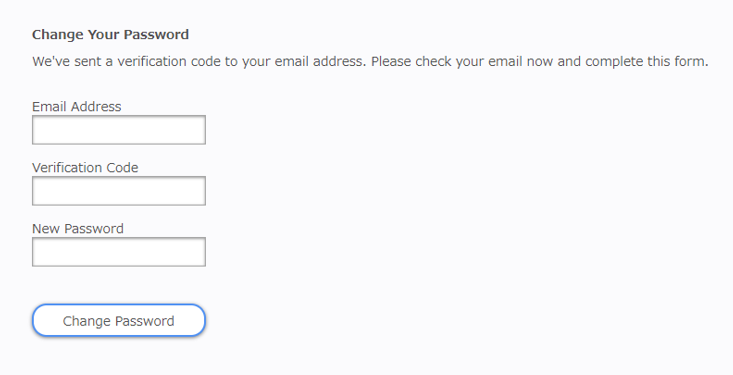User Authentication¶
Signing In/Out¶
Visit the MS ASSETs Glycan website using the latest version of one of the following web browsers:
Google Chrome
Mozilla Firefox
Microsoft Edge
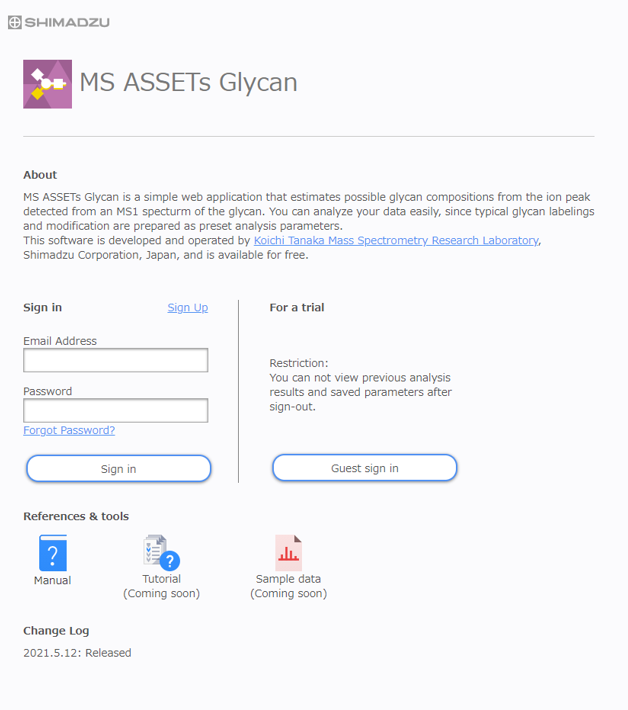
If you have previously registered, you can sign in by entering your registered email address and password 1. Visitors who wish to register for MS ASSETs Glycan are required to click [Sign Up], which is located at the right of label of [Sign in] in the window. (See User Registration) To log in temporarily without registering, click [Guest sign in]. Please note that functionality for guests is limited, and they are not able to view previously used search parameters or previous analysis results. Registration is recommended if you plan to use MS ASSETs Glycan repeatedly.
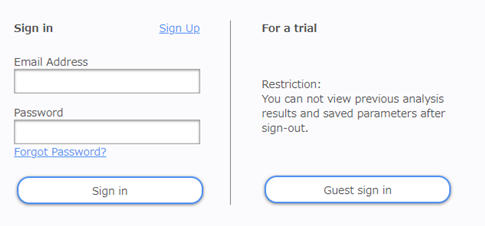
After successfully logging in, the analysis parameters tab page is displayed.
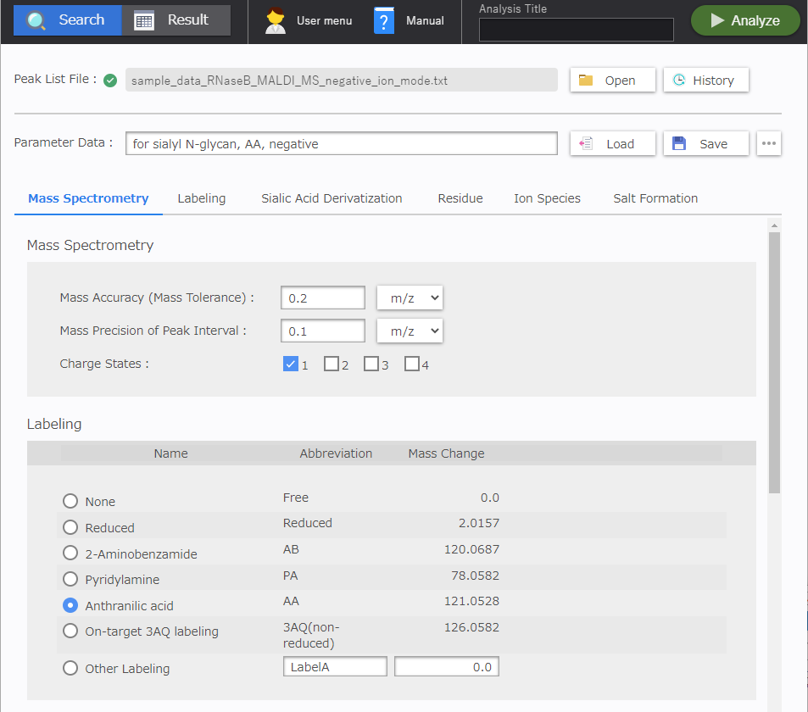
Click [User-menu]-[Sign Out] on the navigation bar to sign out of the application. Users who are inactive for more than 30 minutes are automatically signed out of the application.
- 1
If nothing happens, reload the web browser.
User Registration¶
In the sign in window, click [Sign Up].
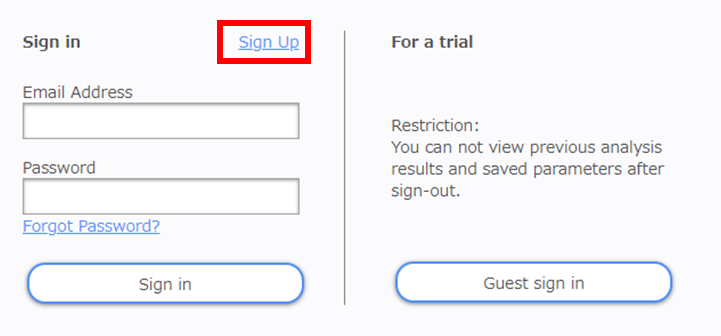
The following window is displayed. Enter the required details and click [SEND]. Also, be sure to review Shimadzu’s Privacy Policy and Terms of Use.
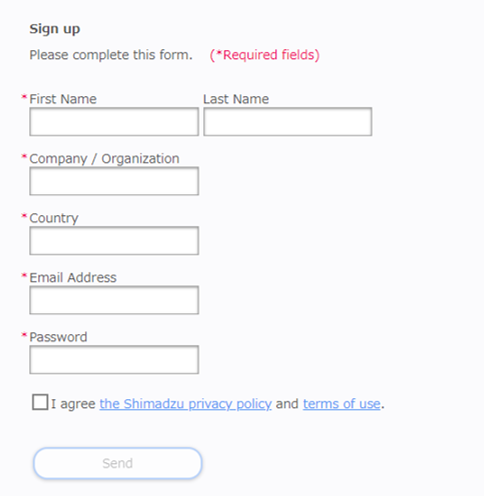
The verification window is displayed. A confirmation email is also sent to the email address specified during registration. This email contains a verification code for activating the account. Enter your email address and the verification code and click [Verify].
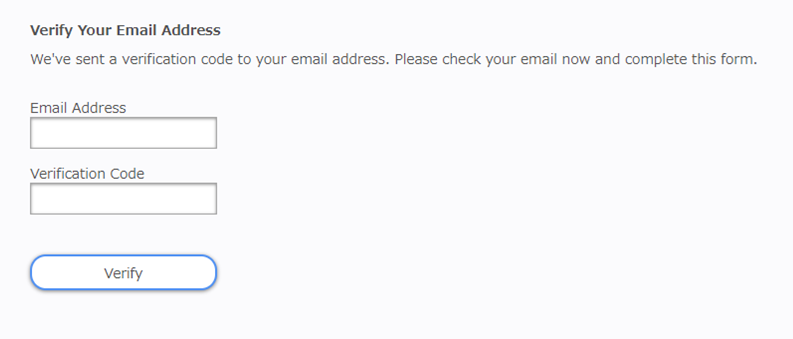
After the email address is verified, the sign in window is displayed. Enter your email address and password, and click [Sign in] to log into the application.
Change or Reset your Password¶
In the sign in window, click [Forgot Password?], which is below [Sign in] in the window.
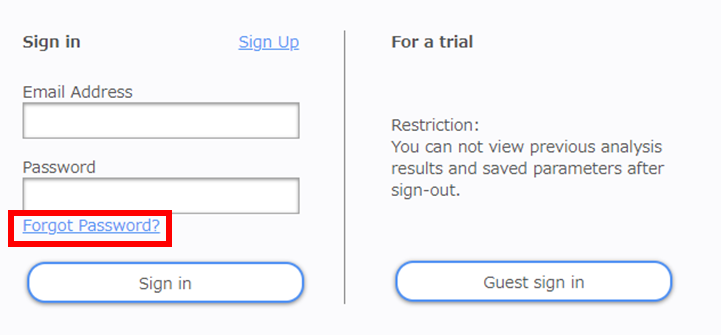
Enter your registered email address and click [Reset]. You will receive an email with a verification code.
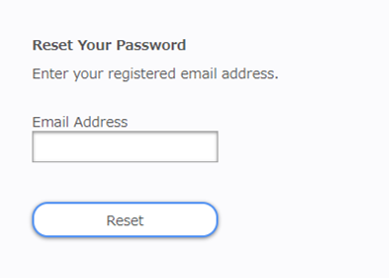
The display is automatically redirected to the [Change Your Password] window. Enter your email address, the verification code you received by email, and a new password. To save the new password, click [Change Password].